The OAL/VOAL requires files to be stored in a specific location. If they're saved in any location outside of the location described below, the assignment will stall out or return an error and cannot be submitted. Be sure to carefully follow the steps below to ensure you can submit your assignment properly.
Start the Right Way
It's easiest to move your file before you begin working on the assignment. That way you're making sure you won't forget to move it later and run the risk of coming up against submission errors. Once you've downloaded your assignment file, take the following steps to move the file to the correct location on OAL/VOAL and then begin your work:
1. Open File Explorer and click on the following:
A. This PC > C: > Users > local_(NetID) (your net ID is the ID you use to log into the OAL/VOAL)
B. If you were named John Smith, it would look like C:/User/local_john.smith
C. Move your assignment file to this folder

2. Open Access
A. Click on the Open button on the left side

B. Navigate to where you just saved your file (This PC > C: > Users > local_(NetID)
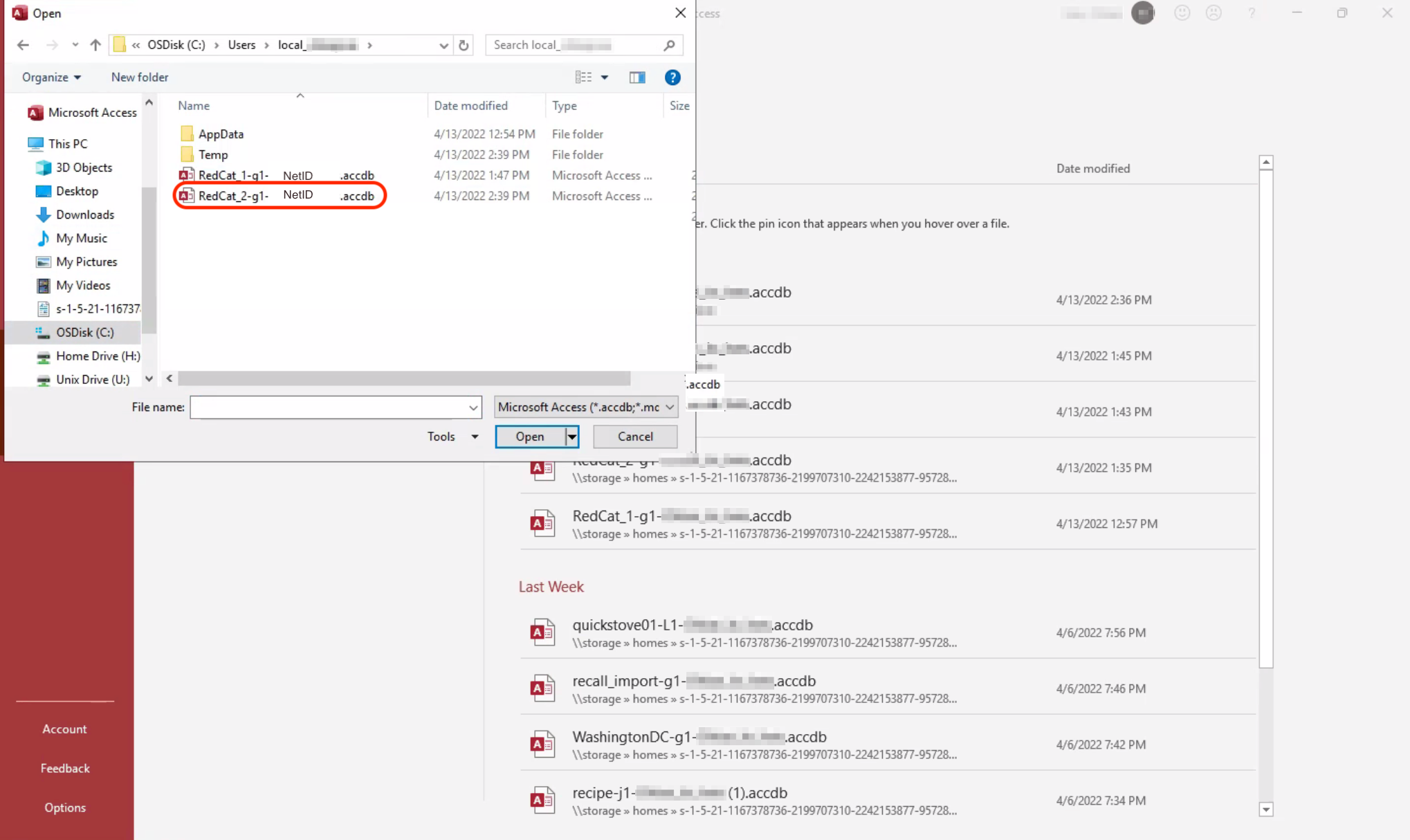
C. Double click on the assignment file
D. Click “Allow Access” on the yellow security banner

3. Click on the Assignment button at the top to find your Instruction Sheet and Task Guide
Submit your assignment
Now that you've completed your assignment, it's time to submit it! It's a good idea to confirm the file you have open is in the right location. You can see the file path for the file in the top bar of Access. If it starts with C:\users\local then you're in the right spot and you can submit your assignment!

If you're encountering problems, try checking the the troubleshooting article for specific issues we've seen come up.
