The screenshots in this tutorial show Firefox on a PC, but the process is exactly the same (and looks very similar) on a Mac.
1. In Firefox, click the three bars in the top right corner of the window and select "Options" (Mac users: select "Preferences")
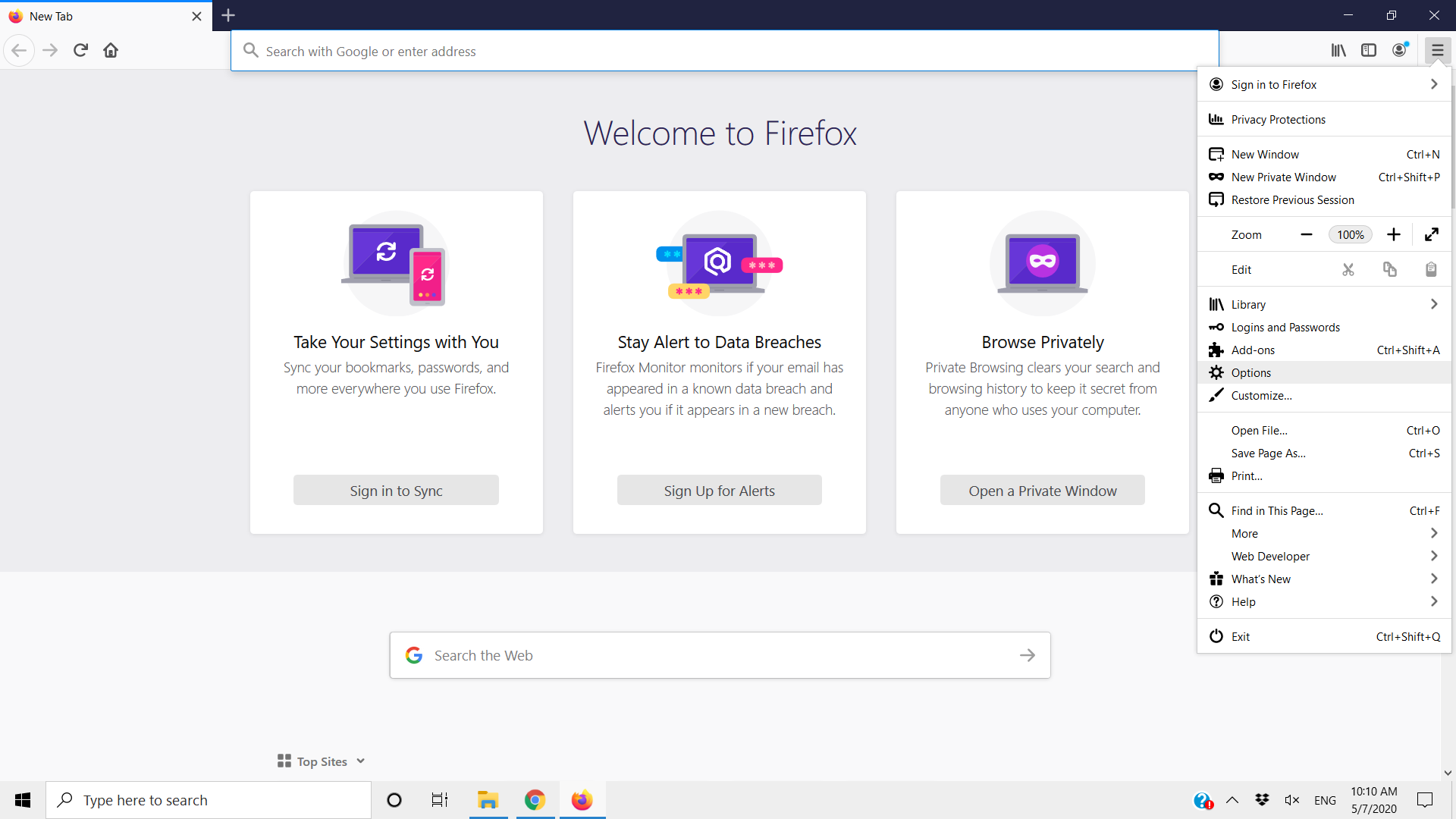
2. Click "Privacy & Security"

3. Make sure the option "Standard" is selected.

MyEducator functionality cannot be guaranteed with Strict settings. You must choose Standard or Custom settings to use Firefox with MyEducator. If you retain Custom settings, you must do one of the following:
- Uncheck "Cookies," or
- Select the setting to only block "Cross-site and social-media trackers"
4. Quit the browser before trying again.
If this does not solve your problem, please feel free to reach out to support@myeducator.com for further assistance.
