Windows 10 S is a version of Microsoft Windows designed to be more secure than other versions of windows. Some computers ship from the factory with this operating system installed, most notably, the Microsoft Surface Laptop. A primary way Microsoft has made this operating system more secure is by limiting what software is allowed to run. For example, the only way to install applications on it is through the Windows Store, so all applications must be vetted by Microsoft before they can be installed. There are other security features as well--one, in particular, makes using MyEducator’s Excel assignments more difficult. Here’s what you need to know (and do) to be able to use these assignments on Windows 10 S.
Under Windows 10 S, when an Excel workbook is downloaded from the internet that contains macros, the operating system sets a flag on the file that disables the macros from running until the flag is removed. When you open MyEducator Excel file on Windows 10 S, you will see a warning message similar to the following indicating that Macros have been disabled:

There is no way to enable this content from inside Excel. You must close the file and modify it using the following steps before being able to begin your assignment.
Enabling Macros on Windows 10 S
Step 1: Show the file in windows explorer and right-click it
Step 2: Choose “Properties”
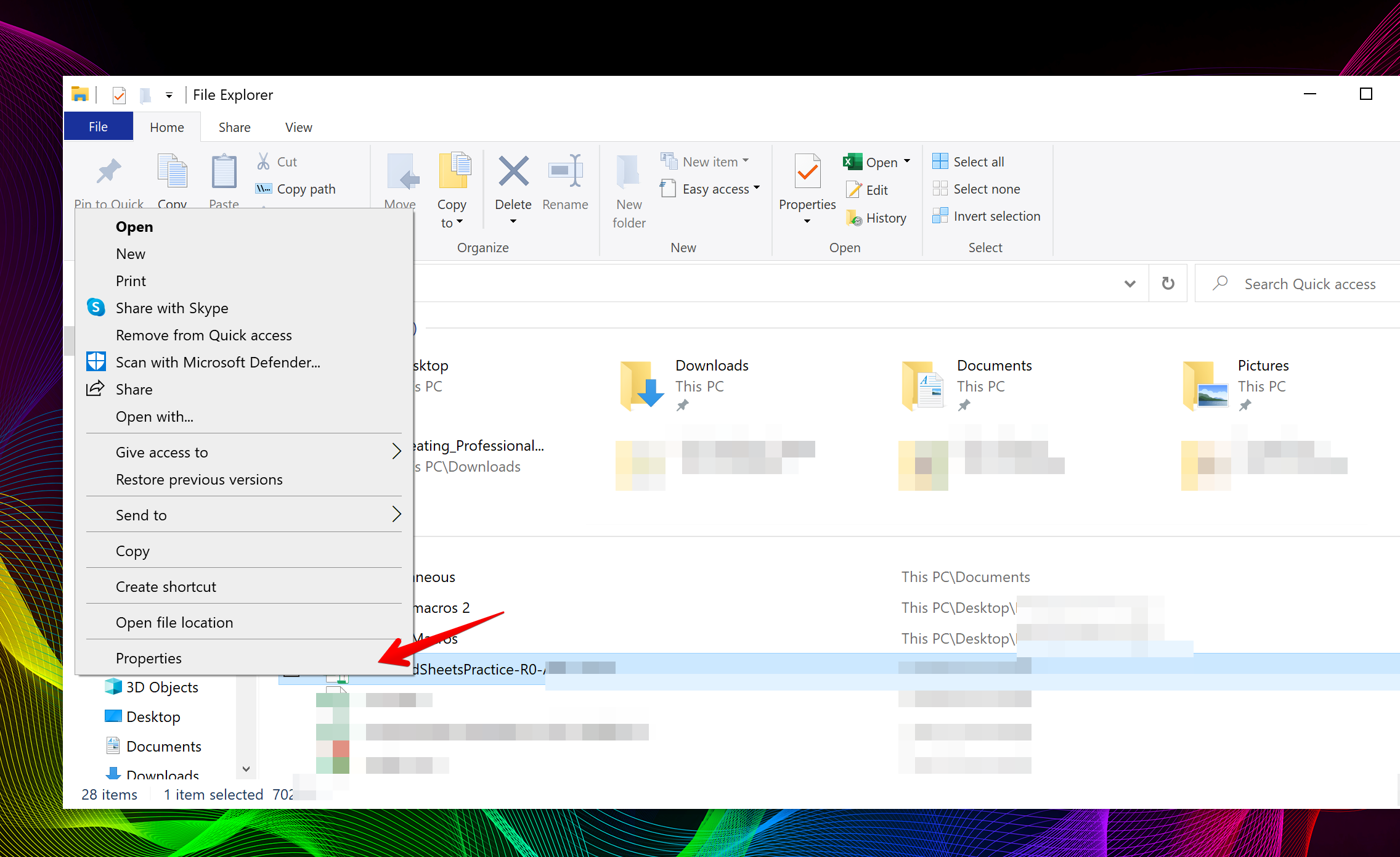
Step 3: Notice the security message and click “unblock” to allow macros to be enabled
Step 4: Open the file in Excel and enable macros. Excel will show the assignment.

Step 5: Use the file as normal.
You will need to follow this process for every Excel workbook you download from MyEducator.
